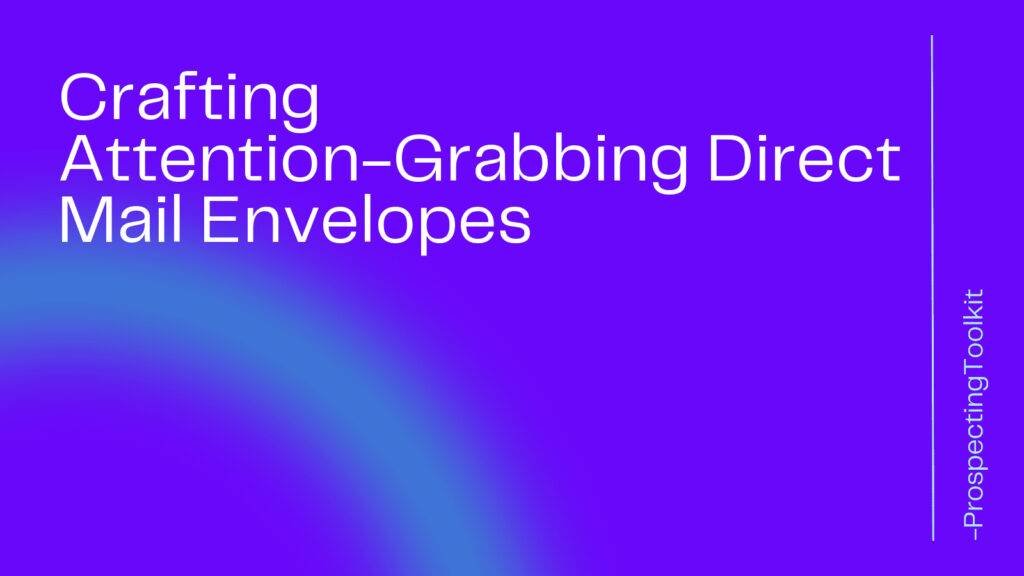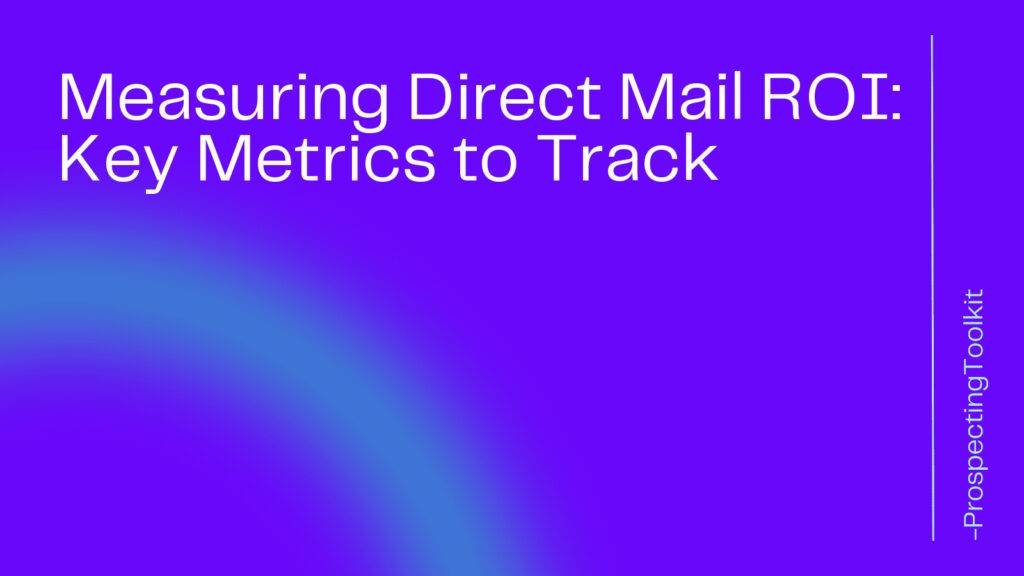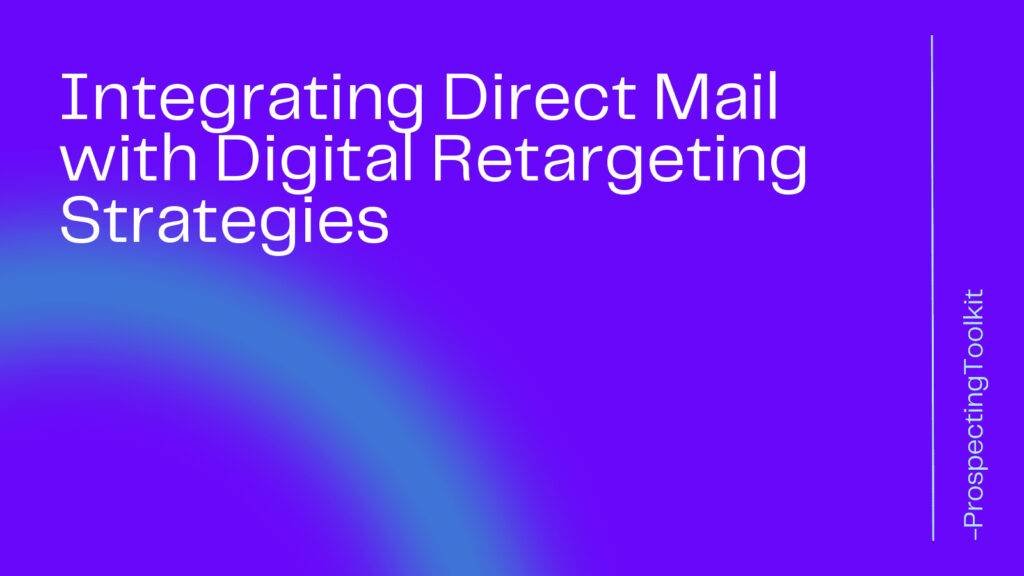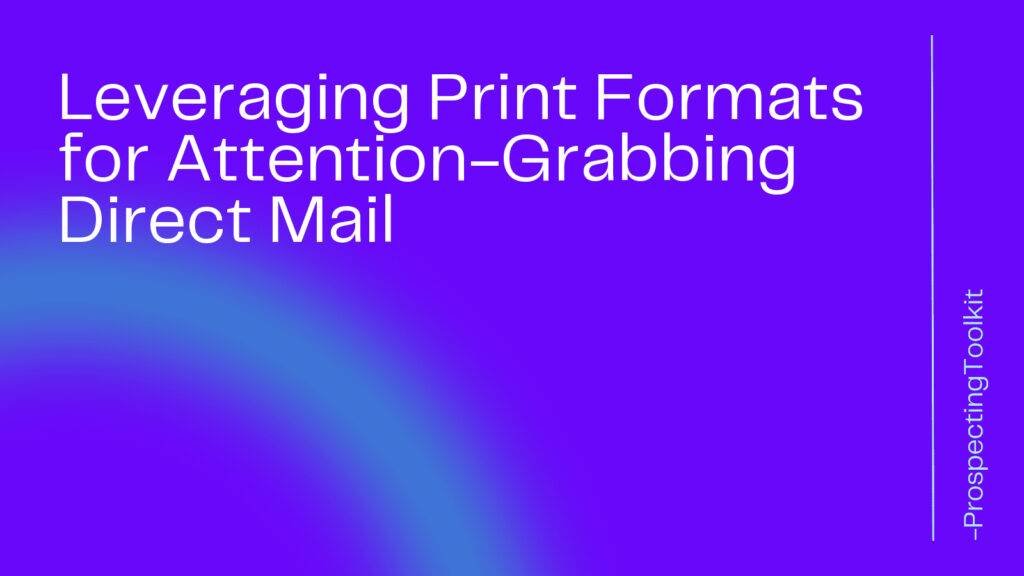Social media platforms have become powerful tools for sales professionals to connect with potential clients and generate leads.
Among these platforms, LinkedIn stands out as the go-to platform for professionals, making it an ideal platform for sales prospecting. However, with millions of users and an abundance of information, finding the right prospects can be a daunting task.
This is where LinkedIn Boolean searches come into play.
LinkedIn Boolean searches allow you to refine your search queries and target specific criteria to find the most relevant prospects.
By using Boolean operators and advanced search techniques, you can narrow down your search results and focus on the prospects that are most likely to convert into valuable leads.
In this article, we will guide you through the process of using LinkedIn Boolean searches for effective sales prospecting.
Table of Contents
Toggle1. Understanding Boolean Operators
Boolean operators are words or symbols used to combine or exclude keywords in a search query. LinkedIn supports three main Boolean operators: AND, OR, and NOT.
- AND: This operator is used to combine multiple keywords and narrow down your search results. For example, if you are looking for prospects in the software industry who are based in California, you can use the query “software AND California” to find profiles that mention both keywords.
- OR: The OR operator is used to broaden your search and include multiple keywords. For instance, if you are targeting prospects in the software industry and want to include both “software engineer” and “software developer” in your search, you can use the query “software engineer OR software developer.”
- NOT: The NOT operator is used to exclude specific keywords from your search results. For example, if you are looking for prospects in the software industry but want to exclude freelancers, you can use the query “software NOT freelancer” to filter out profiles that mention the keyword “freelancer.”
2. Crafting Effective Search Queries
Crafting effective search queries is crucial for successful sales prospecting on LinkedIn. Here are some tips to help you create powerful search queries:
- Use specific keywords: Be specific with the keywords you use in your search queries. Instead of using broad terms like “sales” or “marketing,” try to narrow it down to more specific terms like “enterprise sales” or “digital marketing.”
- Include variations: To cast a wider net, include variations of your keywords in your search queries. For example, if you are targeting prospects in the healthcare industry, you can include variations like “healthcare,” “medical,” and “pharmaceutical” in your search query.
- Combine keywords with Boolean operators: Use Boolean operators to combine or exclude keywords based on your specific criteria. Experiment with different combinations to find the most relevant prospects.
- Use quotation marks: If you are looking for an exact phrase, enclose it in quotation marks. This ensures that LinkedIn searches for the exact phrase instead of individual words. For example, if you are looking for prospects with the job title “sales manager,” use the query “sales manager” in quotation marks.
Examples:
Find CEOs of fashion brands:
(“CEO” OR “Chief Executive Officer”) AND (“fashion brand” OR “apparel brand”)
Find SaaS Founders
SAAS “Software as a Service” AND founder OR “co-founder”
Find Marketing Directors at Household Appliance Brands
(“Marketing Director” OR “Director of Marketing”) AND (“household appliance” OR “home appliance”) AND brand
3. Refining Your Search with Advanced Filters
LinkedIn offers a range of advanced filters that allow you to further refine your search results. These filters help you target prospects based on specific criteria such as location, industry, company size, job title, and more. Here are some key filters to consider:
- Location: Narrow down your search to a specific location or region. This is particularly useful if you are targeting prospects in a specific geographic area.
- Industry: Filter your search results based on the industry your prospects are in. This helps you focus on prospects who are more likely to be interested in your product or service.
- Company Size: Target prospects based on the size of the company they work for. This filter allows you to focus on prospects in small startups or large enterprises, depending on your target audience.
- Job Title: Specify the job title or roles you are targeting. This helps you find prospects who hold specific positions within their organizations.
4. Leveraging LinkedIn Premium Features
LinkedIn offers premium features that can enhance your sales prospecting efforts. While these features come at a cost, they provide additional tools and insights to help you find and connect with the right prospects. Here are some premium features worth considering:
- LinkedIn Sales Navigator: This premium tool provides advanced search capabilities, lead recommendations, and real-time insights. It also allows you to save leads, track their activity, and send personalized messages.
- InMail: InMail is a premium feature that allows you to send direct messages to LinkedIn members who are not in your network. This canbe a valuable tool for reaching out to prospects and initiating conversations.
- Premium Search Filters: LinkedIn Premium offers additional search filters that allow you to further refine your search results. These filters include years of experience, seniority level, and more.
- Profile Views: With LinkedIn Premium, you can see who has viewed your profile. This can be useful for identifying potential prospects who have shown interest in your profile or company.
5. Frequently Asked Questions (FAQ)
Q1: Can I use Boolean searches on LinkedIn for free?
Yes, LinkedIn allows users to use Boolean searches for free. However, some advanced search features and filters may require a premium subscription.
Q2: How can I save my search queries on LinkedIn?
LinkedIn allows you to save your search queries for future reference. Simply click on the “Save search” button after performing a search, and you can access it later from the “Saved searches” section.
Q3: Can I export search results from LinkedIn?
LinkedIn does not provide a direct option to export search results. However, you can manually copy and paste the relevant information into a spreadsheet or document.
Q4: How often should I update my search queries?
It is recommended to regularly update your search queries to ensure that you are targeting the most relevant prospects. As industries and job titles evolve, staying up-to-date with your search criteria is crucial.
Q5: Are there any limitations to LinkedIn Boolean searches?
While LinkedIn Boolean searches are powerful, there are some limitations to be aware of. LinkedIn’s search algorithm may prioritize certain profiles over others, and not all profiles may be visible in search results. Additionally, LinkedIn’s search functionality may evolve over time, so it’s important to stay informed about any changes or updates.
Conclusion
LinkedIn Boolean searches are a valuable tool for sales professionals looking to optimize their prospecting efforts.
By mastering the use of Boolean operators, crafting effective search queries, and leveraging advanced filters, you can narrow down your search results and target the most relevant prospects. Additionally, LinkedIn’s premium features provide additional tools and insights to enhance your sales prospecting strategy.
Remember to regularly update your search queries and stay informed about any changes to LinkedIn’s search functionality.
Happy prospecting!