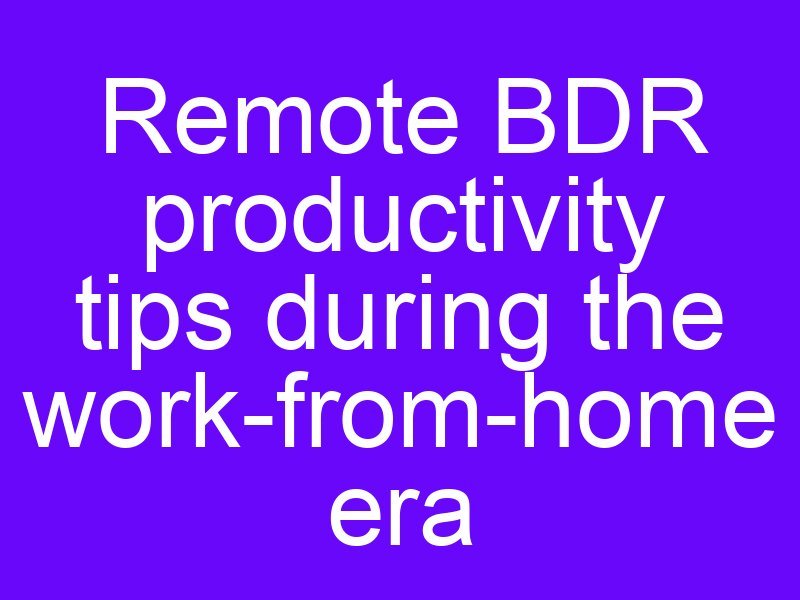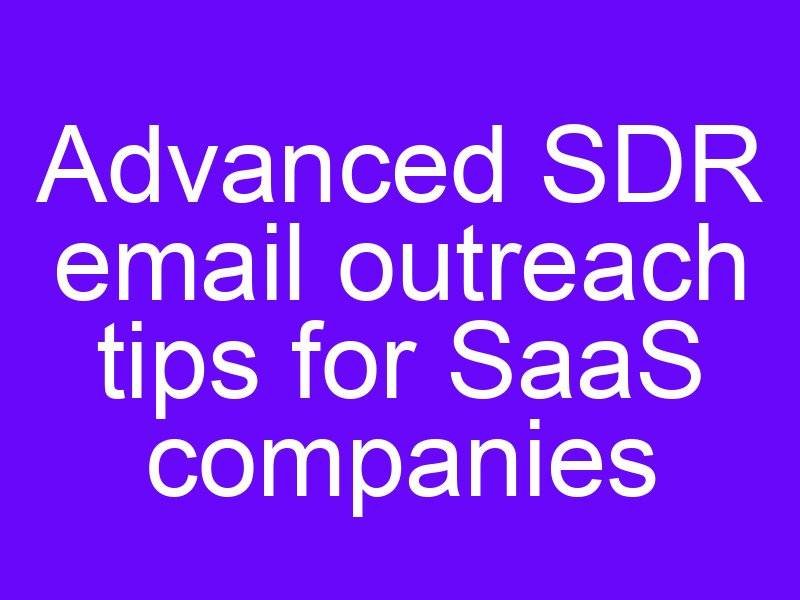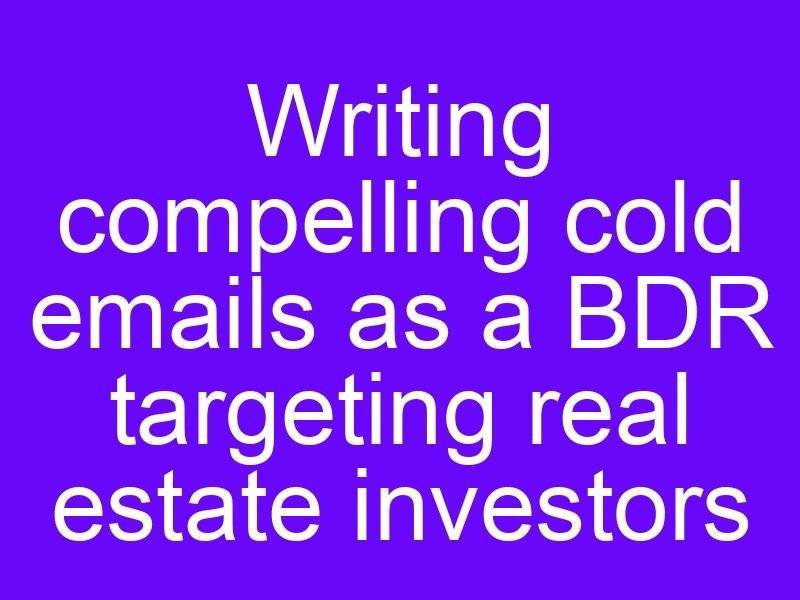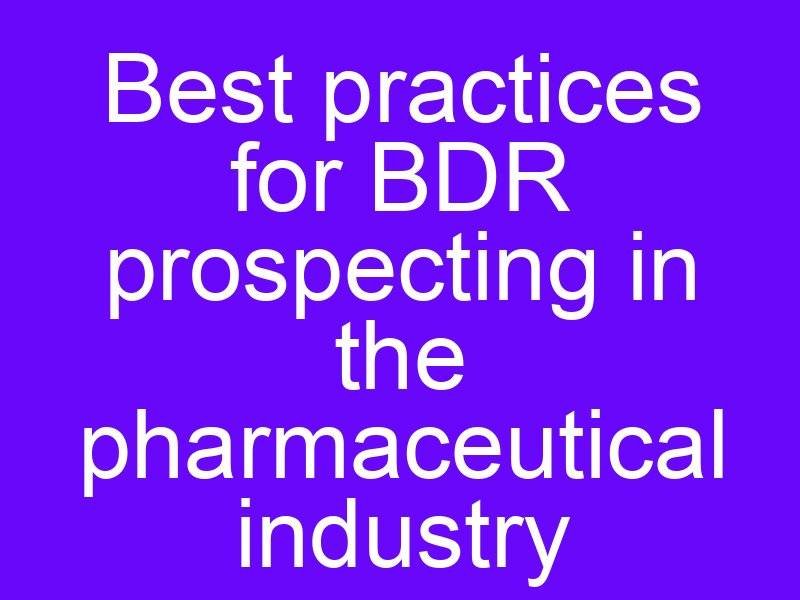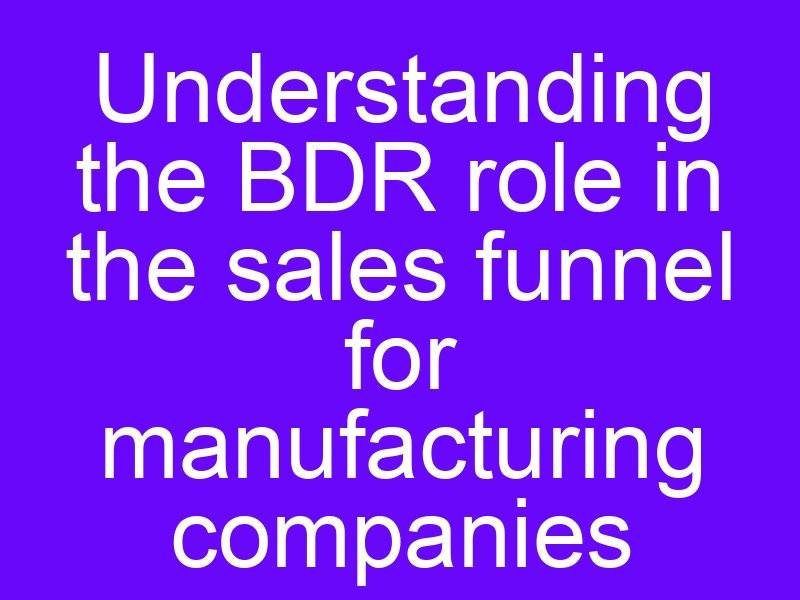LinkedIn Sales Navigator is a powerful tool for sales professionals, but it can be tricky to use effectively.
One of the most important features of Sales Navigator is its search function, which allows you to find leads and customers based on a variety of criteria.
Boolean search is a powerful way to refine your LinkedIn Sales Navigator searches.
Boolean search is a type of search that uses operators such as AND, OR, and NOT to combine search terms.
This allows you to create complex search queries that will return more specific results.
In this blog post, we will walk you through how to use Boolean searches in LinkedIn Sales Navigator. We will cover the basics of Boolean search, as well as some advanced tips and tricks.
Table of Contents
ToggleWhat is a Boolean Search in LinkedIn Sales Navigator?
Boolean search is a powerful way to narrow down your search results and find more specific leads on LinkedIn Sales Navigator.
By combining keywords with Boolean operators (AND, OR, and NOT), you can create complex search queries that will return a list of prospects that match your exact criteria.
Here are some tips on how to use Boolean search in LinkedIn Sales Navigator to prospect for more specific leads:
- Start with a clear understanding of your ideal customer profile (ICP). What are their job titles? What industries do they work in? What are their skills and experience? Once you have a good understanding of your ICP, you can start to develop Boolean search queries that will target them specifically.
- Use quotes to search for exact phrases. For example, if you’re looking for leads with the job title “Software Engineer” and the skill “Python,” you would use the following Boolean search query: “Software Engineer” AND Python.
- Use the AND operator to narrow down your search results. For example, if you’re looking for leads with the job title “Software Engineer” and the skill “Python” who also work in the technology industry, you would use the following Boolean search query: “Software Engineer” AND Python AND Technology.
- Use the OR operator to broaden your search results. For example, if you’re looking for leads with the job title “Software Engineer” or the skill “Python,” you would use the following Boolean search query: “Software Engineer” OR Python.
- Use the NOT operator to exclude certain leads from your search results. For example, if you’re looking for leads with the job title “Software Engineer” who do not have the skill “Management,” you would use the following Boolean search query: “Software Engineer” NOT Management.
Here are some examples of Boolean search queries that you can use to prospect for more specific leads on LinkedIn Sales Navigator:
- Sales Manager at a Fortune 500 company with at least 5 years of experience: “Sales Manager” AND “Fortune 500” AND 5+ YEARS OF EXPERIENCE
- Account Executive in the healthcare industry who has closed deals over $1 million: “Account Executive” AND Healthcare AND $1M+ CLOSINGS
- Software Engineer with experience in Python and machine learning: “Software Engineer” AND Python AND Machine Learning
- Marketing Director with a budget over $10 million: “Marketing Director” AND $10M+ BUDGET
- CEO at a startup company with less than 50 employees: “CEO” AND Startup AND <50 EMPLOYEES
You can also use Boolean search to filter your leads by company, location, and other criteria.
For example, if you’re looking for leads at companies with over 1,000 employees in the San Francisco Bay Area, you would use the following Boolean search query: COMPANY SIZE: 1000+ AND LOCATION: San Francisco Bay Area
By using Boolean search, you can create highly targeted search queries that will help you find the most qualified leads for your business.
Here are some additional tips for using Boolean search effectively in LinkedIn Sales Navigator:
- Use parentheses to group search terms. This will help you create complex search queries that are easy to read and understand. For example, the following Boolean search query uses parentheses to group search terms: (“Account Executive” OR “Sales Manager”) AND Healthcare AND $1M+ CLOSINGS.
- Use wildcard characters to broaden your search results. For example, the following Boolean search query uses the wildcard character () to find leads with job titles that start with the word “Sales”: Sales.
- Use the “Advanced Search” feature in LinkedIn Sales Navigator to create more complex Boolean search queries. The “Advanced Search” feature allows you to filter your search results by a variety of criteria, including industry, company size, location, and more.
How to Get Valid Emails from LinkedIn Sales Navigator Boolean Searches
Now you’ve got a list of your perfect prospects – but how will you contact them?
LinkedIn has a lot of limits, so it’s best to dive into a multi-channel outbound campaign and add cold email to the mix.
Here comes Reply.io to the rescue.
Reply.io is a sales engagement platform that can help you get valid emails from LinkedIn Sales Navigator searches. It does this by using a combination of proprietary algorithms and machine learning to identify and verify email addresses.
To get started, you can either install the Reply.io Chrome extension or use the Reply.io web app. Once you’ve logged in, you can start searching for leads on LinkedIn Sales Navigator. As you browse through your search results, Reply.io will automatically identify and display the email addresses of any leads that it has been able to verify.
If you’re not sure whether an email address is valid, you can click on the “Verify” button to check. Reply.io will then send a test email to the address and let you know if it’s valid or not.
Once you have a list of valid email addresses, you can add them to Reply.io and start sending them personalized outreach emails.
Reply.io also offers a variety of other features to help you automate and streamline your sales process, such as email sequencing, follow-up tracking, and reporting.
Here are some of the benefits of using Reply.io to get valid emails from LinkedIn Sales Navigator searches:
- It’s easy to use. The Reply.io Chrome extension is simple to install and use. Once you’ve installed it, you can start identifying and verifying email addresses directly from LinkedIn Sales Navigator.
- It’s accurate. Reply.io uses a combination of proprietary algorithms and machine learning to identify and verify email addresses. This ensures that the email addresses that you get are valid and accurate.
- It’s efficient. Reply.io can identify and verify email addresses in bulk. This saves you a lot of time and effort, especially if you’re prospecting for a large number of leads.
- It’s integrated with other sales tools. Reply.io integrates with a variety of other sales tools, such as CRMs and email marketing platforms. This makes it easy to use Reply.io as part of your existing sales workflow.
Overall, Reply.io is a powerful tool that can help you get valid emails from LinkedIn Sales Navigator searches. It’s easy to use, accurate, efficient, and integrates with other sales tools like LeadFuze.
Here are some tips for using Reply.io to get valid emails from LinkedIn Sales Navigator searches:
- Use the Reply.io Chrome extension. The Reply.io Chrome extension is the easiest way to identify and verify email addresses directly from LinkedIn Sales Navigator.
- Use filters to narrow down your search results. Reply.io allows you to filter your LinkedIn Sales Navigator search results by company, location, industry, and other criteria. This will help you focus on the leads that are most likely to be interested in what you have to offer.
- Use the “Find emails” feature. The “Find emails” feature is a powerful tool that can help you identify and verify email addresses for leads that are not listed on LinkedIn Sales Navigator.
- Verify email addresses before you send them emails. It’s important to verify email addresses before you send them emails. This will help ensure that your emails don’t bounce.
Frequently Asked Questions
Q: What are Boolean operators?
A: Boolean operators are words like AND, OR, and NOT that can be used to combine search terms in order to refine your search results.
Q: How do I use Boolean operators in LinkedIn Sales Navigator?
A: To use Boolean operators in LinkedIn Sales Navigator, simply enter your search terms into the search bar and separate them with Boolean operators. For example, to find leads with the job title “Sales Manager” and the skill “Python,” you would use the following Boolean search query:
"Sales Manager" AND Python
Q: Can I use Boolean operators to exclude search terms?
A: Yes, you can use Boolean operators to exclude search terms. For example, to find leads with the job title “Sales Manager” but without the skill “Python,” you would use the following Boolean search query:
"Sales Manager" NOT Python
Q: Can I use Boolean operators to group search terms together?
A: Yes, you can use parentheses to group search terms together. This can be helpful for creating more complex search queries. For example, to find leads with the job title “Sales Manager” and either the skill “Python” or the skill “SQL,” you would use the following Boolean search query:
("Sales Manager" AND Python) OR ("Sales Manager" AND SQL)
Q: What are some advanced Boolean search tips and tricks?
A: Here are some advanced Boolean search tips and tricks for LinkedIn Sales Navigator:
- Use quotation marks to search for exact phrases. For example, to find leads with the job title “Software Engineer,” you would use the following Boolean search query: “Software Engineer”
- Use wildcards to broaden your search results. For example, to find leads with job titles that start with the word “Sales,” you would use the following Boolean search query: Sales*
- Use the “Advanced Search” feature in LinkedIn Sales Navigator to create even more complex Boolean search queries. The “Advanced Search” feature allows you to filter your search results by a variety of criteria, such as company size, industry, and location.
Q: What are some benefits of using Boolean searches in LinkedIn Sales Navigator?
A: Here are some benefits of using Boolean searches in LinkedIn Sales Navigator:
- You can refine your search results and find more qualified leads.
- You can save time by avoiding the need to manually search for leads based on different criteria.
- You can create custom search queries that are tailored to your specific needs.
Conclusion
In conclusion, Boolean searches are a powerful tool that can help you to get the most out of LinkedIn Sales Navigator.
By using Boolean operators, you can refine your search results and find more qualified leads. You can also save time by avoiding the need to manually search for leads based on different criteria. And, you can create custom search queries that are tailored to your specific needs.