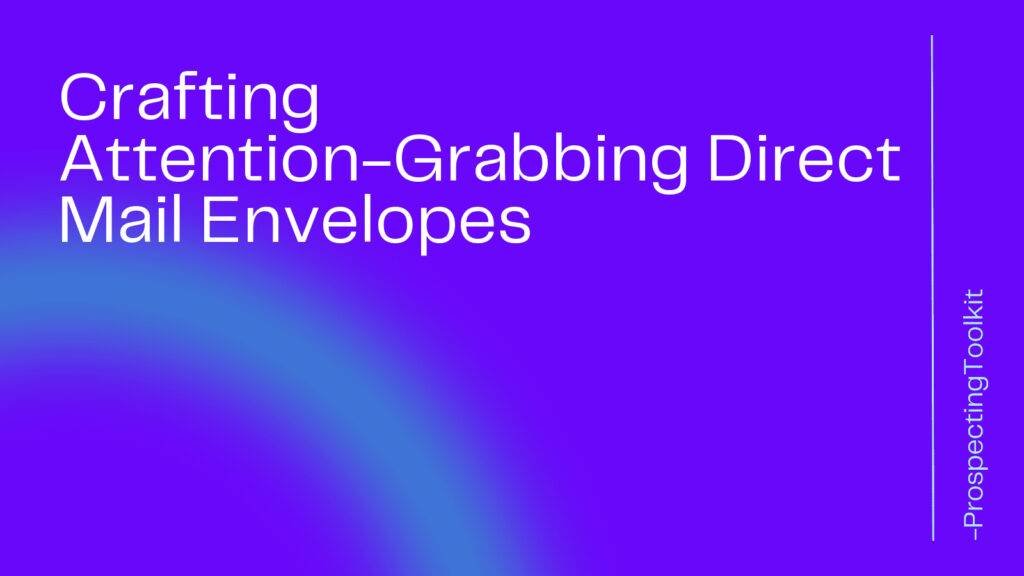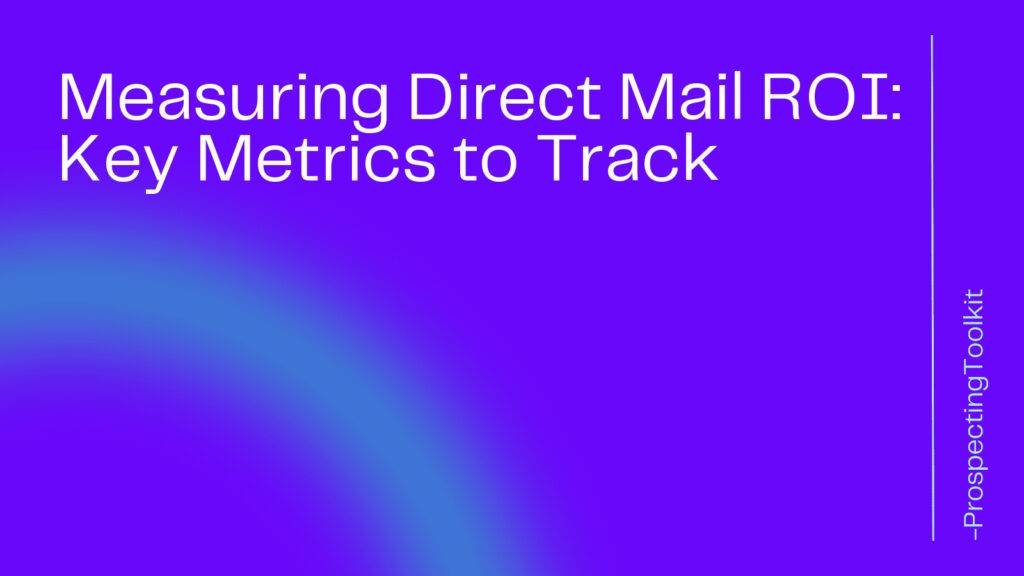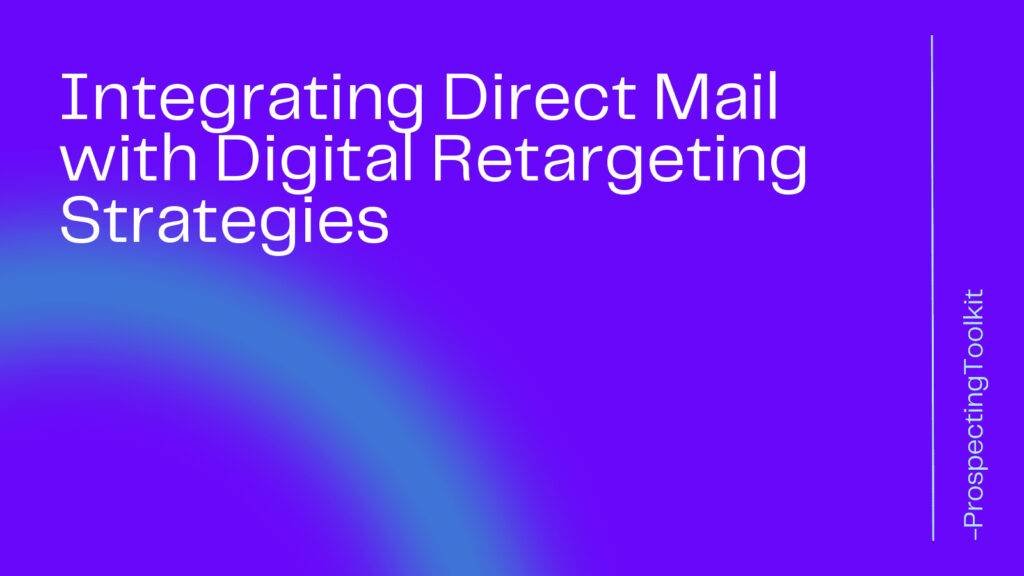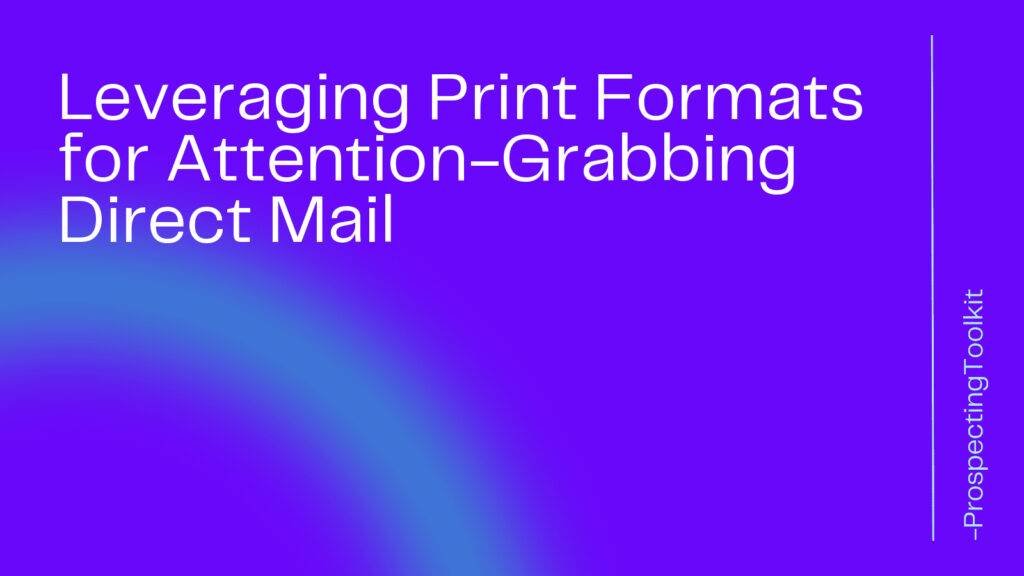Snapshots are one of the best features of HighLevel.
Snapshots allow users to create copies of client accounts, which can then be used as templates for new accounts or shared with others.
Let’s dive into how to create a snapshot in HighLevel and the power of snapshots for your business.
Table of Contents
ToggleHow Powerful are Snapshots in HighLevel?
When you import a HighLevel snapshot, you are essentially bringing in a complete business automation Standard Operating Procedure (SOP) into your account.
HighLevel snapshots allow you to duplicate an entire setup, including landing pages, funnels, email marketing campaigns, automations, and more, from one account to another.
This feature simplifies the process of setting up new accounts or sharing setups with clients, saving you time and effort.
HighLevel’s “Snapshots” feature is an instrumental tool designed to automate business processes, thereby potentially increasing revenue. Here’s how:
- Quick Onboarding and Setup: HighLevel’s snapshots significantly cut down the onboarding time for clients, allowing businesses to get their tech up and ready within minutes as opposed to the conventional hours or even days. This accelerates the initiation process, allowing businesses to serve clients faster.
- Optimization of Marketing and Automation Processes: Snapshots provide visual representations of sales and marketing funnels, enabling a comprehensive overview of campaigns. They facilitate the analysis and optimization of strategies, as they allow for a singular interface to view funnels, automation workflows, and customer journeys. This centralized view aids in the easy identification and rectification of bottlenecks, and the automation of repetitive tasks which in turn streamlines operations, enhances customer engagement, and boosts overall productivity.
- Enhanced Customer Engagement: By analyzing the entire customer journey, snapshots help businesses identify touchpoints that need improvement. They enable the personalization and targeting of marketing efforts more effectively, which can lead to improved customer interactions, the delivery of personalized experiences, and the building of long-lasting relationships with customers.
- Increased Efficiency and Productivity: The use of snapshots leads to centralized crucial information, eliminating the need for multiple tools. The user-friendly interface and drag-and-drop functionality facilitate easy collaboration and efficient execution of marketing strategies. By reducing time-consuming manual tasks and providing a clear overview of campaigns, snapshots empower businesses to focus on revenue-generating activities, thus potentially driving growth.
- Clarity in ROI Reporting: Snapshots offer clear ROI reporting by providing every metric and analysis needed, which is essential for evaluating the effectiveness of marketing and sales strategies, and in turn, could lead to better decision-making and increased revenue.
- SaaS Mode for Revenue Growth: HighLevel’s SaaS mode, in conjunction with snapshots, can be set up to increase revenue and reduce churn rates, by utilizing SaaS to its fullest potential.
Through these mechanisms, HighLevel snapshots serve as a pivotal tool for automating business processes, which can lead to an increment in revenue by optimizing marketing strategies, improving customer engagement, and boosting operational efficiency.
How to Import a HighLevel Snapshot
Here’s a simplified step-by-step guide on how to import a HighLevel snapshot:
- Get the Snapshot Share Link: The person or source providing the snapshot should give you a shareable link to import the snapshot into your account.
- Log into HighLevel: Open your web browser and log into your HighLevel account.
- Open a New Tab: In the same browser, open a new tab while staying logged in to your HighLevel account.
- Paste the Snapshot Share Link: Copy the snapshot share link provided and paste it into the address bar of the new tab.
- Import the Snapshot: Hit enter and click “Yes! Import Now” when prompted to import the snapshot.
- Check Imported Snapshots: Imported snapshots will appear under the “Imported Snapshots” tab in the “Settings” section of your account’s Agency View1.
By following these steps, you can easily import a HighLevel snapshot and benefit from the pre-configured settings, contacts, conversations, tracking codes, integrations, users, reporting data, reputation data, custom values data, chat widget customizations, domains, company settings, and existing tasks/manual actions that come with it.
👋 Try HighLevel Free and Start Automating Your Business the Right Way
How to Create a Snapshot in HighLevel
1. Open the GoHighLevel dashboard and navigate to the desired client account
To create a snapshot in GoHighLevel, you must start by opening the dashboard and navigating to the desired client account.
To do this, log into your GoHighLevel account and locate the dashboard button on the top left corner of the screen.
Once on the dashboard, locate the clients section, where you will see a list of clients that you have already added.
Click on the client account that you want to create a snapshot for, and you will be taken to their specific dashboard.
From there, you can proceed with creating a snapshot by following the necessary steps.
It is important to ensure that you have selected the correct client account before creating a snapshot, as each snapshot is unique to a specific client and cannot be transferred to another account.
2. Click on the “Snapshots” tab and select “Create Snapshot” to take a snapshot of the current account data

Creating a snapshot in GoHighLevel allows you to take a snapshot of the current account data.
Snapshots are useful for maintaining and preserving data over time, as well as for troubleshooting purposes.
Here are the steps to create a snapshot in GoHighLevel:
- Log in to your GoHighLevel account.
- Click on the “Snapshots” tab located on the left-hand side of the screen
- Select “Create Snapshot” from the available options
- Give a name to the snapshot to easily identify it later
- Choose and select the relevant data to include in the snapshot
- Click “Create” to generate the snapshot
It is crucial to ensure that you are taking snapshots regularly to maintain accurate information of your account data.
Follow these simple steps to create and preserve your GoHighLevel account data with ease.
3. Customize the snapshot by selecting the desired data fields and saving the snapshot to easily access and compare data over time
Creating a snapshot on the GoHighLevel platform allows you to easily access and compare important data over time.
To customize the snapshot, start by selecting the desired data fields that you want included in your snapshot.
These may include key metrics such as revenue, leads generated, or number of appointments scheduled.
Once you have selected the desired data fields, save the snapshot so that you can easily access it in the future.
By comparing snapshots over time, you can track progress and make data-driven decisions to improve the performance of your business.
Overall, customizing a snapshot in GoHighLevel is a powerful tool that can help you stay ahead of the curve and make informed decisions for the future of your business.
Pro tip: 👋 You can hire a professional to build you a custom HighLevel Snapshot to automate your business!
GoHighLevel Snapshots FAQ
To update your account snapshot, kindly navigate to the Settings (Agency View) section and proceed to the Account Snapshot option. On the right-hand side of the applicable snapshot, locate and click the Refresh Snapshot button. Upon completion, a prompt will appear, wherein you may click Ok to finalize the update.
Conclusion
In conclusion, creating or importing a snapshot in GoHighLevel is a simple and straightforward process that can provide invaluable benefits to your business.
Being able to essentially copy and paste an entire business SOP and automation scheme is one of the best features of HighLevel.
Use this information wisely and boost revenue!
👋 Try HighLevel Free and Start Automating Your Business the Right Way