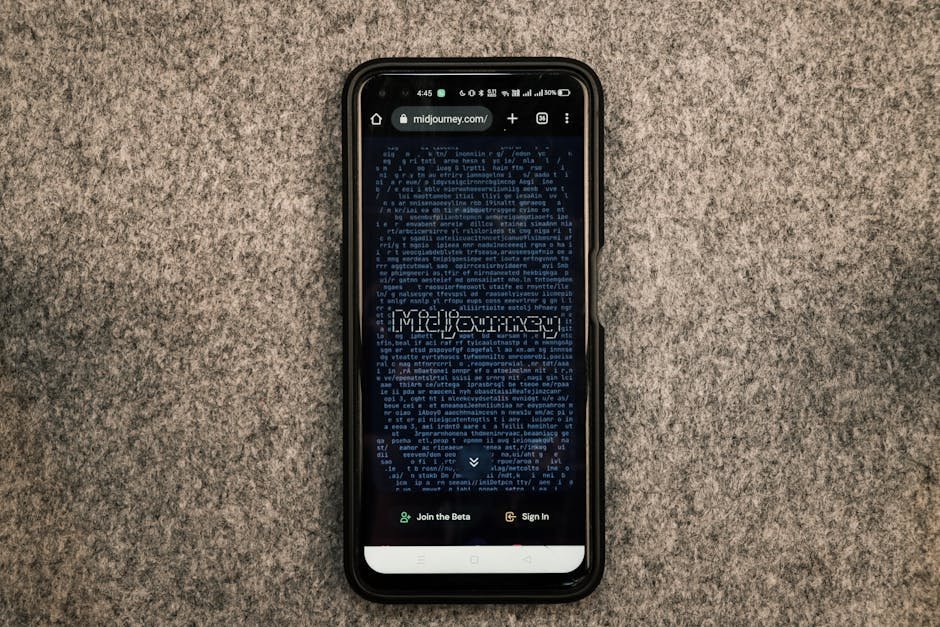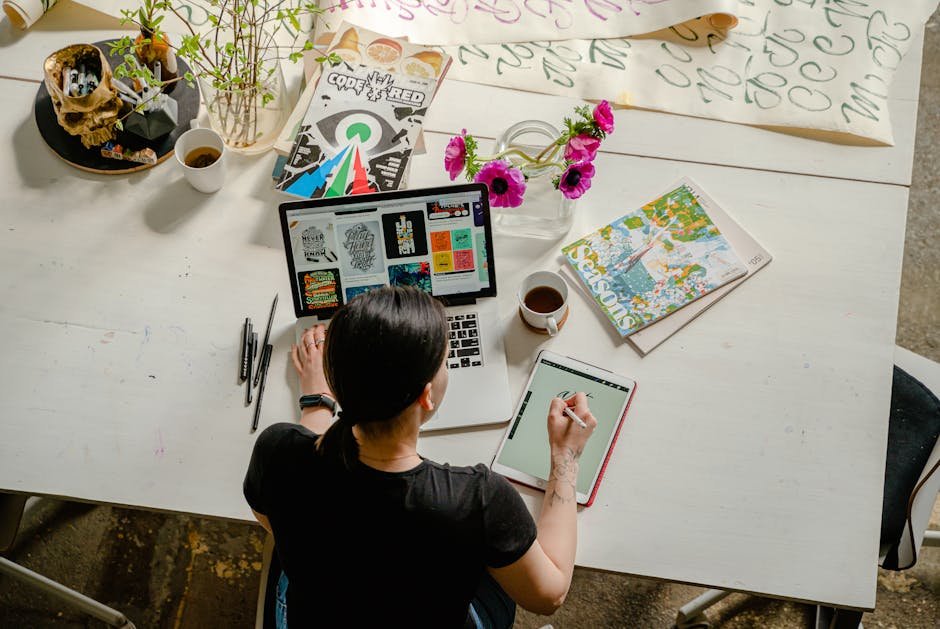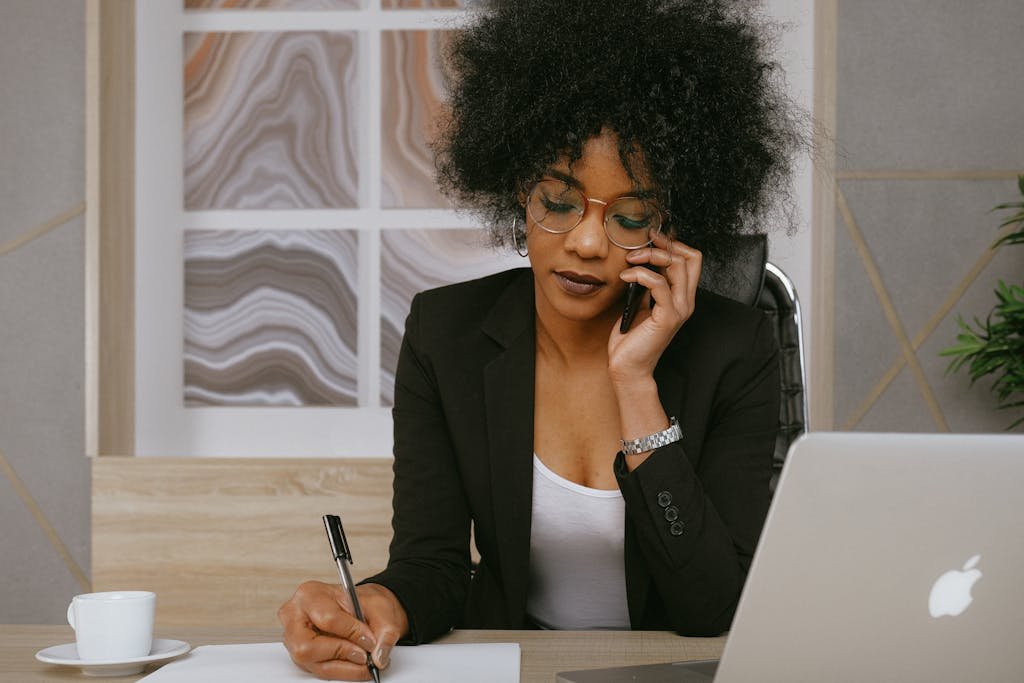Analytics are crucial for any blog or website as they provide valuable insights into how visitors are interacting with your content.
As a WordPress blog owner, it is important to analyze the analytics data being collected by your site to better understand user behavior and make informed decisions.
This article will discuss the key WordPress analytics plugins, the types of data they provide, and how to analyze and interpret the information to improve your blog.
Table of Contents
ToggleA Deep Dive into Analyzing and Understanding Your WordPress Blog’s Analytics
1. Setting Up Your Analytics:
- Google Analytics: The gold standard for website analytics, offering a comprehensive view of your blog’s performance.
- Installation: Create a Google Analytics account, get your tracking code, and install it on your WordPress site (using plugins like “Insert Headers and Footers” or directly in your theme’s header.php file).
- Jetpack Stats: A user-friendly option built into WordPress.com accounts, also available as a plugin for self-hosted sites. Provides basic metrics like pageviews and top posts.
2. Key Metrics to Track and Understand:
- Audience:
- Users: Total number of unique visitors to your blog.
- Sessions: Individual visits to your blog, encompassing multiple pageviews.
- Pageviews: Total number of pages viewed on your site.
- Bounce Rate: Percentage of visitors who leave after viewing only one page. A high bounce rate can indicate issues with content relevance or user experience.
- New vs. Returning Visitors: Shows the ratio of first-time visitors to those who have visited before, indicating audience growth and loyalty.
- Acquisition:
- Channels: Reveals where your traffic is coming from (organic search, social media, referrals, direct traffic).
- Source/Medium: Provides more granular details about traffic sources (e.g., specific social media platforms, referring websites).
- Behavior:
- Top Pages: Identifies your most popular content, indicating audience interests.
- Average Time on Page: Measures engagement levels and content quality.
- Exit Pages: Shows which pages users are leaving your site from, highlighting potential areas for improvement.
- Conversions:
- Goals: Track specific actions you want users to take, such as signing up for your email list, downloading a lead magnet, or making a purchase.
- Conversion Rate: Measures the percentage of visitors who complete a desired action, indicating the effectiveness of your calls to action and conversion optimization efforts.
3. Analyzing the Data: Asking the Right Questions
- Audience Insights:
- Who are my typical readers? (demographics, interests)
- Where are they coming from? (channels, sources)
- What devices are they using? (desktop, mobile)
- Content Performance:
- Which blog posts are most popular?
- What topics resonate most with my audience?
- Are there any content gaps I can fill?
- User Experience:
- Is my bounce rate high? Why might visitors be leaving quickly?
- Are users navigating my site effectively?
- Are there any technical issues impacting user experience?
- Conversion Optimization:
- Are visitors taking desired actions?
- What’s my conversion rate for key goals?
- How can I improve my calls to action and conversion funnels?
4. Turning Insights into Action:
- Content Strategy:
- Create more content around popular topics.
- Update or improve underperforming content.
- Fill content gaps based on audience interests.
- Traffic Growth:
- Focus on channels driving the most qualified traffic.
- Optimize content for search engines (SEO).
- Explore new traffic sources.
- User Experience:
- Improve site speed and mobile responsiveness.
- Make navigation clear and intuitive.
- Address technical issues promptly.
- Conversion Optimization:
- Make calls to action clear and compelling.
- Optimize landing pages for conversions.
- Test different elements to improve results.
5. Ongoing Monitoring and Iteration:
- Regularly Review Analytics: Set a schedule (weekly, monthly) to analyze your data and identify trends.
- Adapt and Adjust: Don’t be afraid to make changes to your content strategy, marketing efforts, or website design based on your findings.
- Experiment and Test: Continuously experiment with new approaches and track their impact on your key metrics.
Remember: Analyzing your WordPress blog’s analytics is not a one-time task, but an ongoing process of learning, adapting, and optimizing. By embracing data-driven decision-making, you can gain valuable insights into your audience, refine your content strategy, and ultimately, achieve your blogging goals.
The Most Popular WordPress Analytics Plugins
There are several analytics plugins that can be used with WordPress sites. Some of the most popular options include:
- Google Analytics – The industry standard for web analytics. Provides extensive data on traffic sources, user behavior, conversions, and more. Easy to setup and view reports.
- Jetpack – A powerful plugin by WordPress.com that includes analytics and other useful features like spam protection and social sharing. Reports are accessible via your WordPress dashboard.
- Matomo (formerly Piwik) – An open source alternative to Google Analytics. Hosted on your own server so you own the data. Provides detailed stats and customizable reports.
- StatCounter – Simple and free analytics for basic traffic stats. Doesn’t require JavaScript tagging like some other services. Reports visible on your StatCounter account.
Each plugin has its pros and cons. Google Analytics is very robust but requires JavaScript tagging. Jetpack is fully integrated but lacks some advanced features.
Consider your needs and choose the best fit.
Types of Analytics Data Available
The key types of data provided by WordPress analytics plugins include:
- Traffic Sources – Where visitors are coming from (search engines, social media, direct links, etc). Helps determine where to focus marketing.
- Page Views – Which pages are most/least popular. Shows what content resonates and where improvements can be made.
- Device/Browser Usage – Proportions of desktop, mobile, and tablet traffic. Important for responsive design and content optimization.
- Location – Geographic locations of visitors. Useful for local SEO or international expansion strategies.
- Conversions – Actions like purchases, signups, downloads if tracked. Measures the impact of your content and marketing.
- Bounce Rate – Percentage exiting after viewing one page. Indicates usability, engagement, or relevance issues.
- Session Duration – Average time on site. Together with bounce rate shows user experience.
Regularly reviewing these core metrics provides valuable insights into how people interact with your blog.
Analyzing Your Analytics Data
To get meaningful insights, it’s important to analyze your analytics data in the right way:
- Compare metrics over time – Look at weekly/monthly trends rather than just totals. Shows what’s improving or declining.
- Drill down into pages/posts – See which specific content is driving traffic and engagement.
- Analyze traffic sources in-depth – Determine best vs. worst performing channels to optimize.
- Check on mobile vs. desktop – Is your content/design mobile-friendly?
- Set goals and track conversions – Measure impact of changes like new content or promotions.
- Use segmenting and filtering – Isolate subsets of traffic like new vs. returning visitors.
- Export data to Excel – For customized analyses not possible in analytics interface.
- Consult analytics help/tutorials – Fully understand capabilities and best practices.
Taking a methodical approach to reviewing your analytics provides valuable insights to improve your blog and better serve your readers.
FAQ
Q: How often should I review my analytics?
A: It’s recommended to check your analytics at least once a week. This frequency allows you to spot both long and short term trends. However, you may want to check more often when launching new content, promotions or site changes to monitor their immediate impact.
Q: What are some common issues analytics can help identify?
A: Analytics can help spot problems like low engagement (high bounce rate), usability frustrations (short sessions), irrelevant content (lack of traffic to certain pages), and underperforming marketing channels. They also show what’s working well to help optimize further.
Q: How do I install and setup analytics on my WordPress site?
A: Most analytics plugins can be installed through your WordPress dashboard. Go to Plugins > Add New, search for the plugin, install, and activate it. Then follow the on-screen instructions to complete the setup which usually involves pasting tracking code snippets. Be sure to verify the installation and data collection.
Q: Can I track multiple sites with one analytics account?
A: Yes, most analytics services allow tracking of multiple domains or sites under one account. For example, with Google Analytics you can add additional properties/views for each site and associate the correct tracking code. This lets you easily compare data across related sites.
Q: What are some analytics metrics I should pay close attention to?
A: Key metrics to focus on include traffic sources, top pages/posts, bounce rate, average session duration, location data, device breakdown, and goal/conversion tracking depending on your objectives. Drilling into these provides valuable insights on user behavior and engagement.
Conclusion
Leveraging the analytics available through WordPress plugins is crucial for understanding how visitors interact with your blog. Taking time to properly analyze the data on a regular basis will reveal actionable insights to improve your content, design, marketing and overall user experience. Analytics are an important tool for optimizing and growing your blog over time.