Video content is becoming increasingly important in digital marketing.
In fact, 87% of marketers now use video content in their marketing campaigns.
However, creating high-quality videos can be time-consuming and expensive, especially if you don’t have any video editing experience.
Veed.io is an online video editing platform that makes it easy for anyone to create professional-looking videos, even if they have no prior experience.
With Veed.io, you can trim videos, add text and overlays, create transitions, and much more.
Table of Contents
ToggleKey Takeaways
| Feature | Benefit |
|---|---|
| Video editing features | Trim, cut, merge videos, add text, captions, and subtitles, adjust audio levels, add music and sound effects |
| AI-Powered video editing | Automatic transcription, translation, and video summarization |
| Easy to use | Drag-and-drop interface, tutorials and help articles, supportive customer support |
| Affordable pricing | Plans for both individuals and businesses |
| Cloud-based | Access videos from anywhere with an internet connection |
| Collaboration tools | Collaborate with others on video projects |
| Magic Cut feature | Automatically remove unnecessary footage from videos |
| Intuitive video editing process | Easy to use, even for beginners |
| Variety of stickers, GIFs, stock video, and stock audio | Make videos more visually appealing and engaging |
| Customization options and creative freedom | Create unique videos that reflect your brand or personal style |
Why is video content so important for digital marketing?
Video content is more engaging than other types of content, such as text and images. It can also help you to tell your brand story in a more effective way. And nowadays video content is more likely to be shared on social media and other online platforms.
What are the benefits of using Veed.io?
Veed.io is an easy-to-use video editing platform that enables anyone to create professional, engaging videos.
It offers a variety of features that can help you to create professional-looking videos, including:
- AI-Powered video editing
- Trimming videos
- Adding text and overlays
- Creating transitions
- Adding music and sound effects
- Creating subtitles and captions
- Exporting videos in a variety of formats
Who is Veed.io for?
Veed.io is perfect for anyone who wants to create professional-looking videos without having to learn complex video editing software.
This includes digital marketers, small business owners, entrepreneurs, content creators, influencers, and anyone else who wants to create videos for their website or social media channels.
Overview of Veed.io’s Core Features
Veed.io is a powerful online video editing platform that offers a wide range of features and functionality.
Here is an overview of some of the key features:
Video Editing Capabilities
Veed.io offers a variety of video editing features, including:
- Trim and cut videos: Easily trim and cut your videos to remove any unwanted footage.
- Merge videos: Merge multiple videos into a single video.
- AI-powered tools: Veed.io also offers a variety of AI-powered tools, such as automatic transcription, translation, and video summarization.
Text, Captions, and Subtitles
Veed.io makes it easy to add text, captions, and subtitles to your videos. You can choose from a variety of fonts, colors, and styles. You can also add custom branding to your videos.
Audio Editing and Enhancement
Veed.io also offers a variety of audio editing and enhancement features, such as:
- Remove noise: Remove background noise from your videos.
- Adjust audio levels: Adjust the audio levels in your videos to ensure that they are consistent and audible.
- Add music and sound effects: Add music and sound effects to your videos to make them more engaging.
Export and Sharing Options
Veed.io allows you to export your videos in a variety of formats, including MP4, MOV, and WEBM.
You can also share your videos directly to social media platforms such as YouTube, Facebook, and Twitter.
In addition to the core features listed above, Veed.io also offers a variety of other features, such as:
- Screen recording: Record your screen and create videos.
- Video templates: Use pre-made video templates to create professional-looking videos in minutes.
- Collaboration tools: Collaborate with others on your video projects.
Magic Cut Feature
Veed.io’s Magic Cut feature is a powerful AI-powered tool that can help you to edit your videos quickly and easily.
With Magic Cut, you can automatically remove unnecessary footage from your videos, such as pauses, silences, and filler words.
To use Magic Cut, simply upload your video to Veed.io and click the “Magic Cut” button.
Veed.io will then analyze your video and identify the unnecessary footage.
You can then choose to remove the unnecessary footage or keep it in your video.
Magic Cut is a great way to save time on video editing. It is also a great way to improve the flow and pacing of your videos.
Here are some of the benefits of using Veed.io’s Magic Cut feature:
- Save time: Magic Cut can save you a lot of time on video editing. It can automatically remove unnecessary footage from your videos, such as pauses, silences, and filler words.
- Improve the flow and pacing of your videos: Magic Cut can help you to improve the flow and pacing of your videos by removing unnecessary footage. This can make your videos more engaging and easier to watch.
- Increase engagement: Magic Cut can help you to increase engagement with your videos by making them more concise and to the point.
- Get more views: Videos that are edited well and have a good flow are more likely to be watched all the way through and shared with others. This can lead to more views and engagement for your videos.

Veed.io User Experience
Veed.io is a user-friendly online video editing platform that is designed for users of all skill levels. The interface is clean and intuitive, and the tools are easy to use.
One of the things that makes Veed.io so easy to use is its drag-and-drop interface. You can simply drag and drop your video files into the editor to get started.
Once your video files are in the editor, you can start editing them by trimming, cutting, adding text, and more.
Veed.io also offers a variety of tutorials and help articles to help you get started with video editing. If you get stuck, you can always contact Veed.io’s support team for assistance.
Here is a quick overview of the Veed.io user experience:
- Clean and intuitive interface: Veed.io’s interface is clean and intuitive, making it easy to find the tools you need and edit your videos quickly and easily.
- Drag-and-drop interface: Veed.io’s drag-and-drop interface makes it easy to add video files to the editor and start editing.
- Powerful editing tools: Veed.io offers a variety of powerful editing tools, such as trimming, cutting, adding text, and more.
- Tutorials and help articles: Veed.io offers a variety of tutorials and help articles to help you get started with video editing.
- Supportive customer support: Veed.io’s customer support team is always happy to help you with any questions or problems you may have.
Uploading and importing videos
To upload and import videos in Veed.io, follow these steps:
- Go to Veed.io and create an account or log in to your existing account.
- Click the “Create Project” button.
- Click the “Upload” button.
- Select the videos you want to upload and click “Open”.
- Your videos will start uploading to Veed.io. Once the upload is complete, your videos will appear in the Veed.io editor.
You can also import videos from other sources, such as YouTube, Google Drive, and Dropbox. To import a video from another source, follow these steps:
- Click the “Import” button.
- Select the source from which you want to import the video.
- Follow the instructions to import the video.
Once you have uploaded or imported your videos, you can start editing them in Veed.io. Veed.io offers a variety of editing tools, such as trimming, cutting, adding text, and more.
Here are some additional tips for uploading and importing videos in Veed.io:
- You can upload videos in a variety of formats, including MP4, MOV, and WEBM.
- The maximum file size for uploaded videos is 500 MB.
- If you are uploading a large video file, you may want to consider splitting the video into smaller files before uploading them.
- You can also import videos from other sources, such as YouTube, Google Drive, and Dropbox.
- To import a video from another source, you will need to have a valid account with that source.
Intuitive video editing process
Veed.io is an online video editing platform that offers a variety of features and functionality to help users create professional-looking videos without having to learn complex video editing software. One of the key features of Veed.io is its intuitive video editing process.
To edit a video in Veed.io, simply upload your video file and start editing by trimming, cutting, adding text, and more. Veed.io’s drag-and-drop interface makes it easy to add media to your video and rearrange the order of clips.
You can also use Veed.io’s timeline to edit your video more precisely.
One of the most popular features of Veed.io is its Magic Cut feature. Magic Cut is an AI-powered tool that can automatically remove unnecessary footage from your videos, such as pauses, silences, and filler words. This can save you a lot of time when editing your videos and help you to create more engaging and concise videos.
Veed.io also offers a variety of stickers, GIFs, stock video, and stock audio that you can add to your videos. This can help you to make your videos more visually appealing and engaging.
Here are some of the benefits of using Veed.io’s intuitive video editing process:
- Easy to use: Veed.io’s drag-and-drop interface makes it easy to edit your videos, even if you have no prior experience with video editing.
- Powerful editing tools: Veed.io offers a variety of powerful editing tools, such as trimming, cutting, adding text, and more.
- AI-powered features: Veed.io’s Magic Cut feature can automatically remove unnecessary footage from your videos, saving you time and effort.
- Variety of stickers, GIFs, stock video, and stock audio: Veed.io offers a variety of stickers, GIFs, stock video, and stock audio that you can add to your videos to make them more visually appealing and engaging.

Customization options and creative freedom
Veed.io offers a variety of customization options and creative freedom, allowing users to create videos that are unique and reflect their brand or personal style.
Here are some of the customization options available in Veed.io:
- Branding: Users can add their own branding to their videos, such as their logo, colors, and fonts.
- Text and captions: Users can add text and captions to their videos in a variety of fonts, colors, and styles.
- Overlays: Users can add overlays to their videos, such as images, shapes, and borders.
- Transitions: Users can add transitions between clips in their videos.
- Music and sound effects: Users can add music and sound effects to their videos.
Veed.io also offers a variety of creative features, such as:
- Animated stickers and GIFs: Users can add animated stickers and GIFs to their videos.
- Stock video and stock audio: Users can add stock video and stock audio to their videos.
- Screen recording: Users can record their screen and create videos.
- Video templates: Users can use pre-made video templates to create professional-looking videos in minutes.
The combination of customization options and creative features in Veed.io gives users the freedom to create videos that are unique and engaging.
Here are some examples of how Veed.io’s customization options and creative freedom can be used:
- A digital marketer can use Veed.io to create branded videos for their social media channels.
- A small business owner can use Veed.io to create product videos for their website.
- A teacher can use Veed.io to create educational videos for their students.
- A YouTuber can use Veed.io to create engaging and visually appealing videos for their channel.
Adding Text to a Video
To add text to a video in Veed.io, simply click the “Text” button in the editor and start typing.
You can choose from a variety of fonts, colors, and styles for your text. You can also add animations and effects to your text.
How to Automatically Add Subtitles to a Video
To add subtitles to a video automatically in Veed.io, follow these steps:
- Go to Veed.io and create an account or log in to your existing account.
- Click the “Create Project” button.
- Upload your video file.
- Once your video file has been uploaded, click the “Subtitles” button in the editor.
- Select the “Auto Subtitle” option.
- Veed.io will then automatically generate subtitles for your video.
- Once the subtitles have been generated, you can review them and edit them as needed.
- To export your video with subtitles, click the “Export” button and select the format in which you want to export your video.
Here are some additional tips for adding subtitles to a video automatically in Veed.io:
- Veed.io supports a variety of video formats, including MP4, MOV, and WEBM.
- The maximum file size for uploaded videos is 500 MB.
- If you are uploading a large video file, you may want to consider splitting the video into smaller files before uploading them.
- Veed.io’s automatic transcription feature is not perfect, so you may need to edit the subtitles to ensure that they are accurate and complete.
- You can also adjust the position and timing of your subtitles.
- Once you are satisfied with your subtitles, you can export your video with subtitles in a variety of formats, including MP4, MOV, and WEBM.
The importance of text and captions in video content
Text and captions are important in video content for a number of reasons.
They can make videos more accessible to a wider audience, improve SEO, and help viewers to better understand the content of the video.
Accessibility: Text and captions make videos more accessible to people who are deaf or hard of hearing, as well as people who are watching videos in a noisy environment. People who are learning a new language may also benefit from captions, as they can help them to follow along with the dialogue.
SEO: Text and captions can help to improve the SEO of videos, making them more likely to be found by people searching online. Search engines can index the text of captions, which can help to improve the ranking of videos in search results.
Comprehension: Text and captions can help viewers to better understand the content of the video. This is especially important for complex or technical videos. Text and captions can also help to clarify accents or difficult-to-understand words.
Engagement: Text and captions can help to increase engagement with videos. Studies have shown that videos with captions are more likely to be watched all the way through and shared with others.
Overall, text and captions are an important part of video content. They can make videos more accessible, improve SEO, help viewers to better understand the content of the video, and increase engagement.
Here are some tips for adding text and captions to your videos:
- Use a clear and concise font that is easy to read.
- Choose a font size that is large enough to be seen on different devices.
- Use contrasting colors for the text and the background of the video.
- Place the text in a prominent location on the screen.
- Use captions to transcribe the entire dialogue of the video, including sound effects and music.
- If you are using a language other than English, consider providing subtitles in multiple languages.
Veed.io Audio Editing Features
Veed.io offers a variety of audio editing features to help users improve the sound quality of their videos. These features include:
- Noise removal: Veed.io can automatically remove background noise from your videos, such as traffic noise, wind noise, and humming.
- Audio level adjustment: Veed.io can help you to adjust the audio levels in your videos to ensure that they are consistent and audible.
- Music and sound effects: Veed.io allows you to add music and sound effects to your videos to make them more engaging.
- Audio trimming and cutting: Veed.io allows you to trim and cut your audio clips to ensure that they are the perfect length for your video.
- Audio merging: Veed.io allows you to merge multiple audio clips into a single audio file.
Veed.io’s audio editing features are easy to use and can help you to improve the sound quality of your videos without having to learn complex audio editing software.
Here are some of the benefits of using Veed.io’s audio editing features:
- Improve the sound quality of your videos: Veed.io’s audio editing features can help you to improve the sound quality of your videos by removing background noise, adjusting audio levels, and adding music and sound effects.
- Make your videos more engaging: Adding music and sound effects to your videos can make them more engaging and visually appealing.
- Save time and effort: Veed.io’s audio editing features are easy to use and can save you time and effort when editing your videos.
- Create professional-sounding videos: Veed.io’s audio editing features can help you to create professional-sounding videos without having to learn complex audio editing software.
How to Enhance the Audio Quality of Your Videos
To enhance audio in Veed.io, follow these steps:
- Go to Veed.io and create an account or log in to your existing account.
- Click the “Create Project” button.
- Upload your video file.
- Once your video file has been uploaded, click the “Audio” button in the editor.
- To enhance your audio, you can use the following tools:
- Noise removal: To remove background noise from your video, click the “Noise Removal” button and adjust the slider to the desired level.
- Audio level adjustment: To adjust the audio levels in your video, click the “Audio Level” button and adjust the slider to the desired level.
- Music and sound effects: To add music and sound effects to your video, click the “Music” or “Sound Effects” button and select the desired audio file.
- Audio trimming and cutting: To trim or cut your audio clips, click the “Trim” or “Cut” button and select the desired range.
- Audio merging: To merge multiple audio clips into a single audio file, click the “Merge” button and select the desired clips.
- Once you have enhanced your audio, click the “Save” button.
- To export your video with enhanced audio, click the “Export” button and select the desired format.
Here are some additional tips for enhancing audio in Veed.io:
- Use a high-quality microphone to record your audio.
- Record your audio in a quiet environment to minimize background noise.
- Use a compressor to reduce the dynamic range of your audio. This will help to make your audio more consistent and audible.
- Use an equalizer to boost or cut certain frequencies in your audio. This can help to improve the clarity and intelligibility of your audio.
- Add music and sound effects to your video to make it more engaging and visually appealing.
How to Add Background Music to Your Video
To add background music in Veed.io, follow these steps:
- Go to Veed.io and create an account or log in to your existing account.
- Click the “Create Project” button.
- Upload your video file.
- Once your video file has been uploaded, click the “Audio” button in the editor.
- Click the “Music” button and select the music file that you want to add to your video.
- Once you have selected the music file, it will be added to your video project.
- You can now trim or cut the music file to fit the length of your video.
- You can also adjust the volume of the music file.
- Once you are satisfied with the music, click the “Save” button.
- To export your video with background music, click the “Export” button and select the desired format.
Here are some additional tips for adding background music in Veed.io:
- Choose a music file that is in a similar format to your video file.
- If the music file is too long, you can trim it to fit the length of your video.
- If the music file is too loud, you can adjust the volume.
- You can also add music to specific sections of your video.
- You can add multiple music files to your video.
Exporting Your Video
Now it’s time to export your new video from Veed.io!
Export options, formats, and resolutions
Veed.io offers a variety of export options, formats, and resolutions.
This allows you to export your videos in the format and resolution that is best for your needs.
Export Options
Veed.io allows you to export your videos in a variety of formats, including:
- MP4
- MOV
- WEBM
- GIF
- MP3
- WAV
Veed.io also allows you to export your videos in a variety of resolutions, including:
- 1920×1080 (1080p)
- 1280×720 (720p)
- 640×480 (480p)
- 320×240 (240p)
Formats
Veed.io allows you to export your videos in a variety of formats, depending on your needs.
For example, if you are planning to share your video on social media, you may want to export it in MP4 format. If you are planning to upload your video to a website, you may want to export it in WEBM format.
Resolutions
Veed.io allows you to export your videos in a variety of resolutions, depending on the platform where you plan to share it.
For example, if you are planning to share your video on YouTube, you may want to export it in 1920×1080 resolution (1080p). If you are planning to share your video on Twitter, you may want to export it in 640×480 resolution (480p).
How to Export a Video in Veed.io
To export a video in Veed.io, follow these steps:
- Click the “Export” button in the editor.
- Select the format and resolution that you want to export your video in.
- Click the “Export” button.
- Veed.io will start exporting your video.
- Once the video has been exported, you can download it to your computer.
Tips for Exporting Videos in Veed.io
- Choose the format and resolution that is best for your needs.
- If you are planning to share your video on social media, check the platform’s guidelines for video formats and resolutions.
- If you are planning to upload your video to a website, check the website’s guidelines for video formats and resolutions.
- Make sure that your video is in a format that is compatible with the platform where you plan to share it.
Sharing videos directly from Veed.io
Veed.io allows you to share videos directly from the platform to a variety of social media platforms and other websites. This makes it easy to share your videos with your audience and promote your content.
To share a video directly from Veed.io, follow these steps:
- Click the “Share” button in the editor.
- Select the platform where you want to share your video.
- Enter your login credentials for the platform.
- Click the “Share” button.
- Veed.io will share your video to the selected platform.
You can also share your videos directly from Veed.io to a variety of other websites, such as your own website or blog. To do this, simply copy and paste the embed code for your video into the HTML of your website or blog.

Integration with social media platforms and content management systems
Veed.io integrates with a variety of social media platforms and content management systems (CMS).
This makes it easy to share your videos directly from Veed.io to these platforms and systems.
Social Media Platforms
Veed.io integrates with the following social media platforms:
- YouTube
Content Management Systems
Veed.io integrates with the following content management systems:
- WordPress
- Wix
- Squarespace
- Blogger
- Drupal
How to Integrate Veed.io with Social Media Platforms and CMS
To integrate Veed.io with a social media platform or CMS, follow these steps:
- Go to the Settings page in Veed.io.
- Click the Integrations tab.
- Click the Connect button next to the platform or CMS that you want to integrate with.
- Enter your login credentials for the platform or CMS.
- Click the Connect button.
Once you have integrated Veed.io with a social media platform or CMS, you can share your videos directly to that platform or system from the Veed.io editor.
Pricing Plans

Free Plan
The Free plan is a great way to try Veed.io before you commit to a paid plan. It includes the following features:
- 480p video resolution
- 250 MB upload limit per video
- 2 GB storage limit
- Basic video editing tools
- Access to Veed.io’s library of stock footage and music
Basic Plan
The Basic plan costs $12 per user per month. It includes all of the features of the Free plan, plus the following:
- 720p video resolution
- 500 MB upload limit per video
- 10 GB storage limit
- Advanced video editing tools
- Access to Veed.io’s library of premium footage and music
Pro Plan
The Pro plan costs $24 per user per month. It includes all of the features of the Basic plan, plus the following:
- 1080p video resolution
- 1 GB upload limit per video
- 50 GB storage limit
- Unlimited screen recording
- Unlimited video transcription
- Advanced video editing tools
- Access to Veed.io’s library of premium footage and music
The Business plan costs $49 per user per month. It includes all of the features of the Pro plan, plus the following:
- Custom branding
- Priority support
- Dedicated account manager
- Team collaboration tools

Which Plan is Right for You?
The best plan for you will depend on your needs. If you are just starting out with video editing, the Free plan is a good option. It includes all of the essential features that you need to create professional-looking videos.
If you are a more experienced video editor or if you need to create videos in 1080p resolution, then the Basic plan is a good option. It also includes access to Veed.io’s library of premium footage and music.
If you need to create videos in 4K resolution or if you need unlimited screen recording and video transcription, then the Pro plan is a good option.
If you are a business or team that needs custom branding, priority support, and dedicated account management, then the Business plan is a good option.
Pros and Cons of Veed.io
Pros of Veed.io
- Easy to use: Veed.io has a user-friendly interface that makes it easy to edit videos, even for beginners.
- Powerful features: Veed.io offers a variety of powerful features, including trimming, cutting, adding text and captions, and more.
- Affordable pricing: Veed.io offers affordable pricing plans for both individuals and businesses.
- Cloud-based: Veed.io is a cloud-based platform, so you can access your videos from anywhere with an internet connection.
- Collaboration tools: Veed.io offers team collaboration tools that make it easy to work on videos with others.
Cons of Veed.io
- Limited storage: The free plan only includes 2 GB of storage, which can be limiting for users who create a lot of videos.
- Limited export options: The free plan also limits users to exporting videos in 480p resolution.
- Watermarking: Videos exported from the free plan are watermarked with the Veed.io logo.
Real Customer Reviews
Here are some real customer reviews of Veed.io from Trustpilot:
- “Veed.io is a great video editing platform for beginners and experienced users alike. It’s easy to use and has a wide range of features. I highly recommend it to anyone who needs to create high-quality videos.” – Sarah J.
- “I’ve been using Veed.io for a few months now and I’m really impressed with it. It’s a powerful and user-friendly video editing platform that’s perfect for my needs. I highly recommend it to anyone looking for a great video editor.” – John D.
- “Veed.io is a great video editing platform that’s easy to use and has a wide range of features. I’ve been using it to create videos for my YouTube channel and I’ve been very happy with the results. I highly recommend it to anyone who needs to create high-quality videos.” – Mary S.
Overall, Veed.io is a great video editing platform for both individuals and businesses. It’s easy to use, affordable, and offers a variety of powerful features.
Conclusion
Veed.io is a powerful and versatile online video editing platform that offers a variety of features and customization options to help users create professional-looking videos without having to learn complex video editing software.
Veed.io simplifies video editing for all users by providing a simple and intuitive interface, a wide range of features, and affordable pricing. Veed.io is a great option for anyone who needs to create high-quality videos, regardless of their experience level.
If you are looking for a powerful and easy-to-use video editing platform, I encourage you to explore Veed.io. With its wide range of features and affordable pricing, Veed.io is a great option for both individuals and businesses.



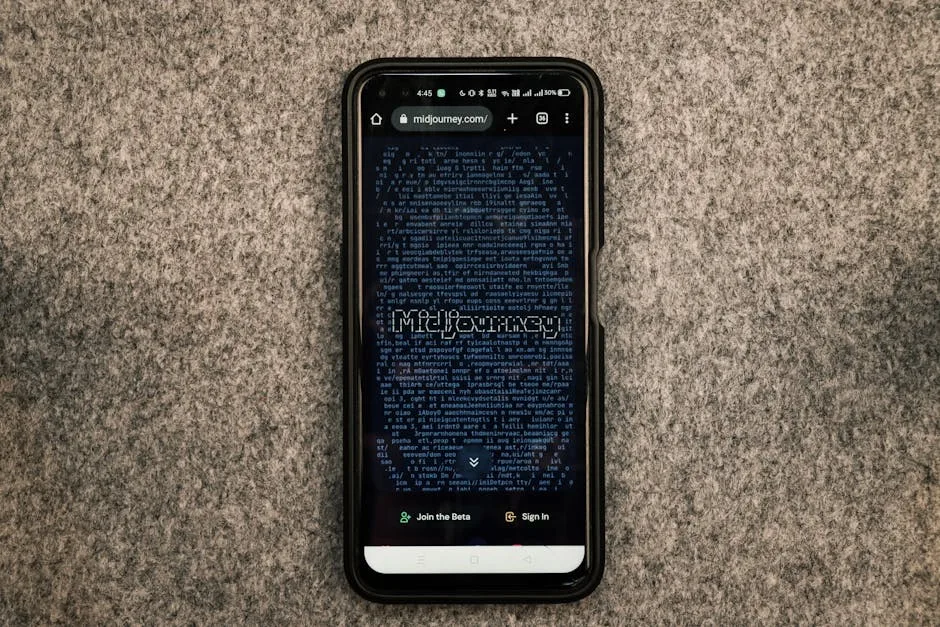


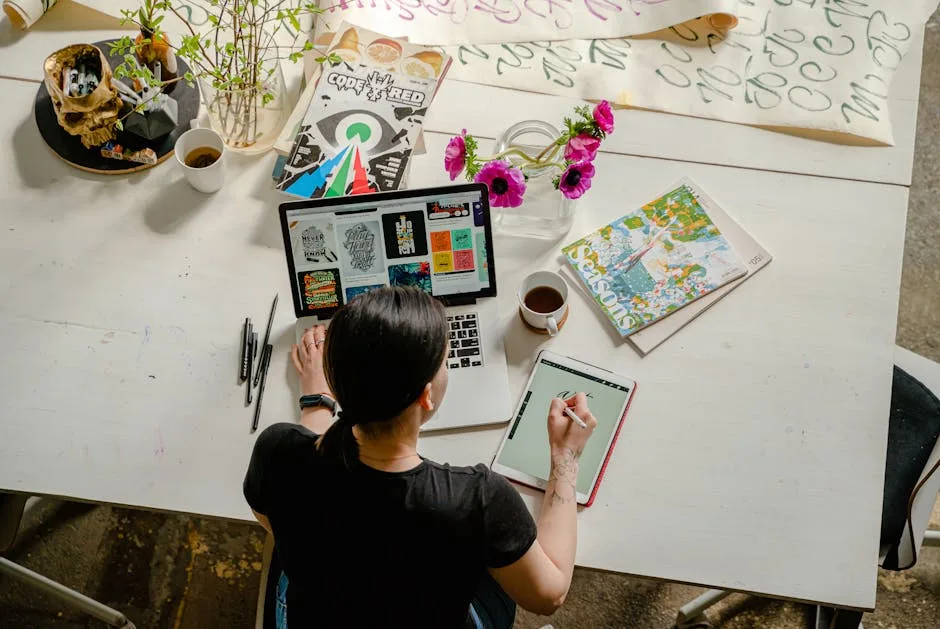
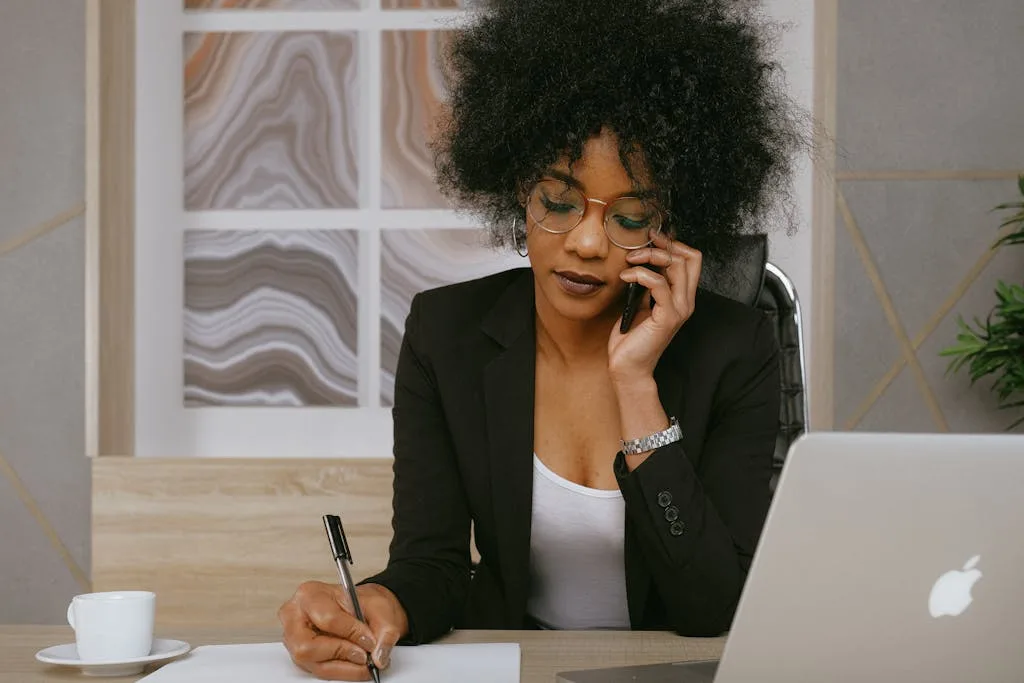

 No credit card required
No credit card required