Head to ProspectingToolkit, then to Campaigns > Senders (SMTP).
For Gmail / Google Workspace: #
Before connecting:
To connect to Gmail via IMAP or SMTP, first follow the instructions below:
Enable Gmail IMAP View more
1. Open Gmail, click settings in the top right.
2. Click settings on the dropdown menu.
3. Click the Forwarding and POP / IMAP tab.
4. In the “IMAP access” section, select Enable IMAP.
5. Click Save changes.
Option A: Create an App Password (Recommended)
An App Password gives a non-Google app permission to access Google’s SMTP server. App Passwords can only be used with accounts that have 2-Step Verification turned on.
Manage Google settings #
To use Google’s SMTP server for sending email with ProspectingToolkit, follow this very simple set-up process…
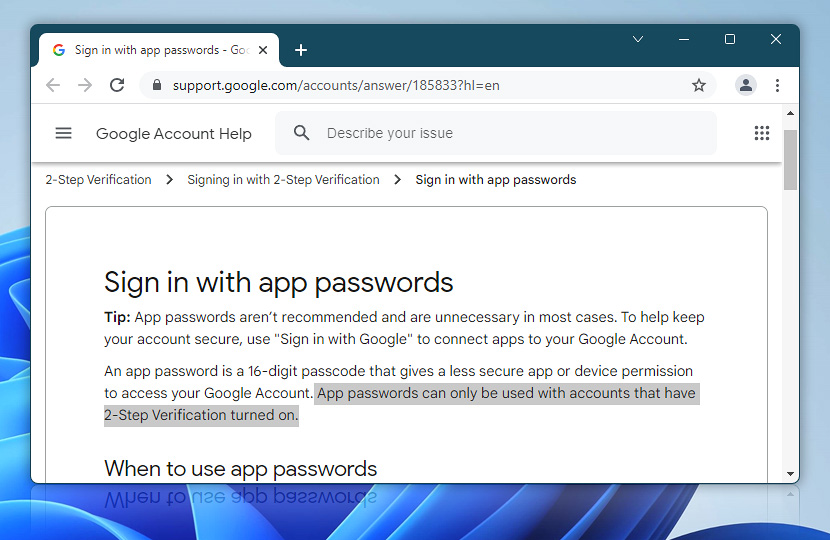
Gmail help · Sign in using App Passwords
Open Google Account Security settings. Select App passwords options.
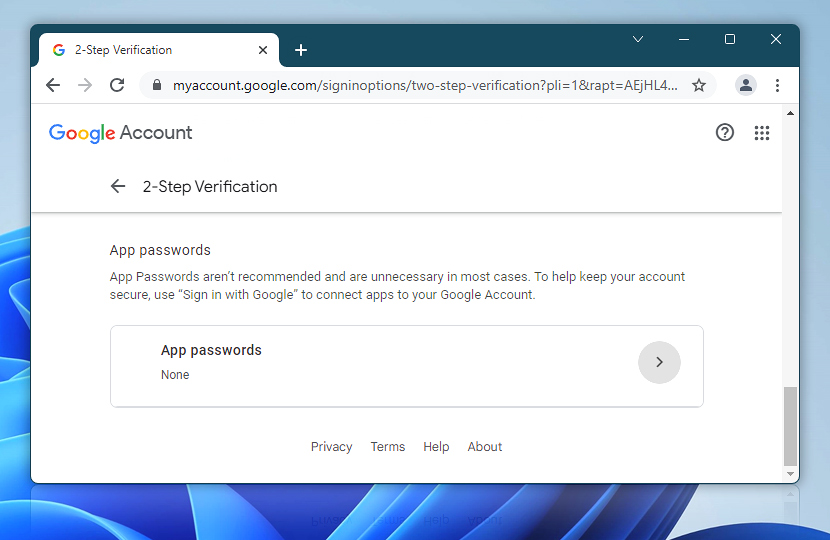
Google Account · Security · App passwords
Now, we are ready to set-up App password…
Create App password #
Click on Select App field, and choose Other (custom name) option.
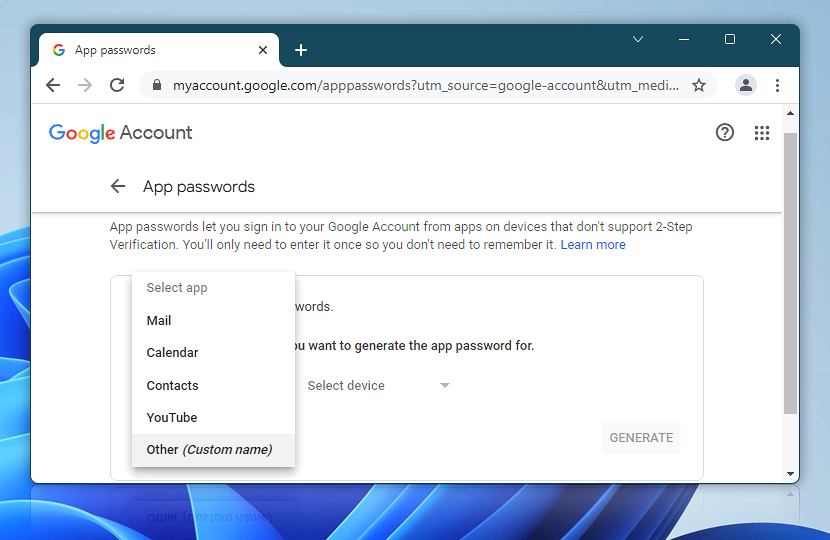
App passwords · Select app · Other (custom name)
Enter an easily recognizable name, and click Generate button.
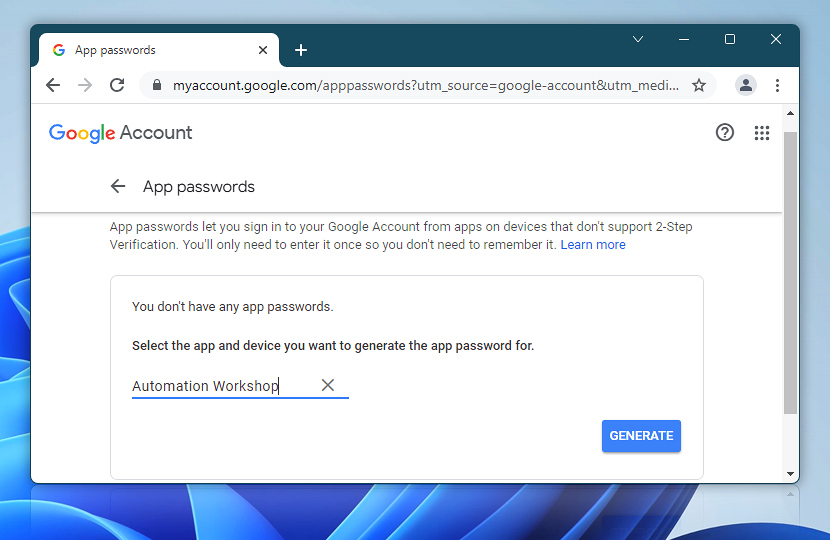
App passwords · Generate
Notice the generated App password. From now on, always use this 16-character password (without spaces) and your full Gmail address.
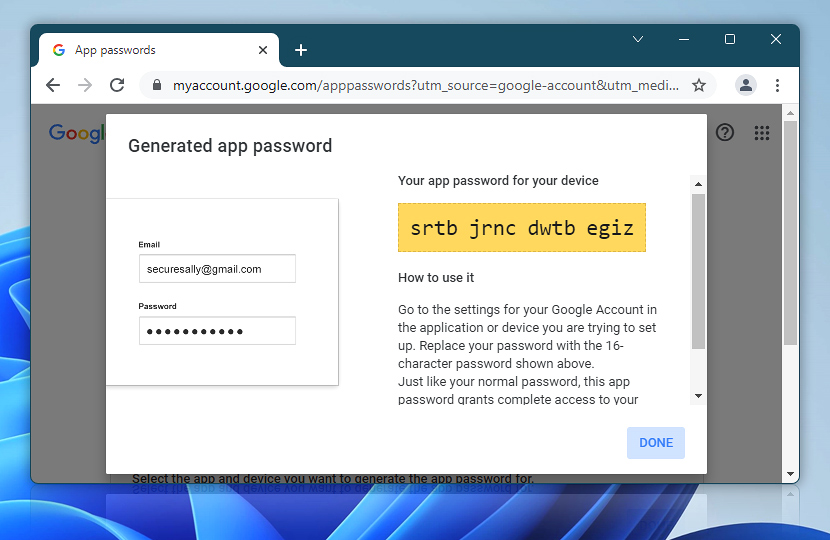
Generated app password
To further manage (revoke, add more, etc.) your App passwords, use the same App passwords Google Account setting.
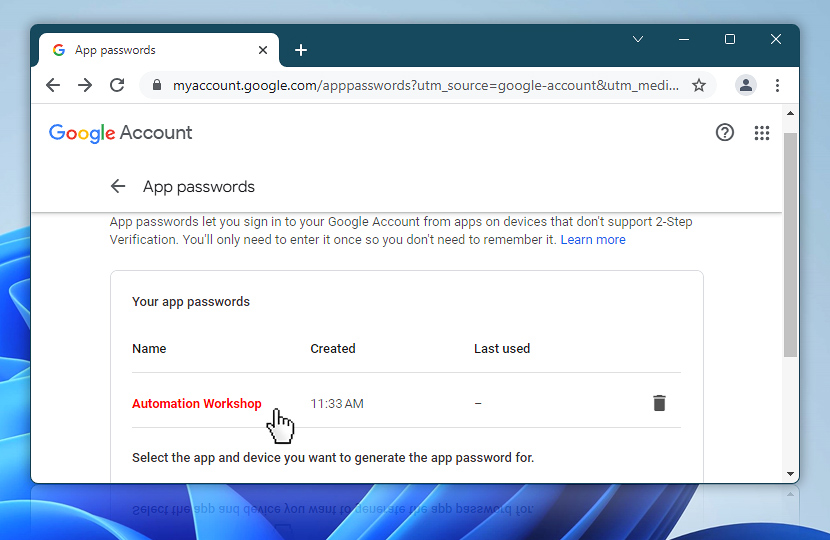
Your app passwords
Done!
Option B: Turn on “Less secure app access”
1. Browse to https://myaccount.google.com/lesssecureapps
2. Check the account selector icon on the top right of the page to make sure it’s the right Gmail account.
3. Click Allow less secure apps on the switch.
4. Go on this page (and check the account selector icon on the top right of the page to make sure it’s the right Gmail account) and click on ‘continue’ https://accounts.google.com/b/0/DisplayUnlockCaptcha
SMTP settings:
SMTP Username: your email
SMTP Host: smtp.gmail.com
SMTP Port: 465
SMTP Password: your password or an app password if you have a security by mobile when log in.
Type of authentication: Normal
Force SSL or TLS: SSL
IMAP settings:
IMAP Host: imap.gmail.com
IMAP Port: 993
IMAP Username: your email
IMAP Password: your password or an app password if you have a security by mobile when log in.
For Outlook: #
SMTP settings:
SMTP Username: your email
SMTP Host: smtp-mail.outlook.com
SMTP Port: 465
SMTP Password: your password or ann app password if you have a security by mobile when log in.
Type of authentication: Normal
Force SSL or TLS: SSL
IMAP settings:
IMAP Host: imap-mail.outlook.com
IMAP Port: 993
IMAP Username: your email
IMAP Password: your password or an app password if you have a security by mobile when log in.
For Office 365: #
SMTP settings:
SMTP Username: your email
SMTP Host: smtp.office365.com
SMTP Port: 465
SMTP Password: your password or an app password if you have a security by mobile when log in.
Type of authentication: Normal
Force SSL or TLS: SSL
IMAP settings:
IMAP Host: outlook.office365.com
IMAP Port: 993
IMAP Username: your email
IMAP Password: your password or an app password if you have a security by mobile when log in.
